Add discount vouchers with voucher codes
You add a discount voucher for an item, article group or price group. Profit immediately generates the voucher codes.
To add discount vouchers with voucher codes for courses:
- Go to: CRM / Course management / Configuration / Discount voucher.
- Click on: New.
- Specify whether you want to add the discount voucher for an item code, article group or price group:
- Select Item code if you want to add a discount voucher for a specific course.
- Select Article group if you want a discount voucher for all items in an article group, for instance for all courses.
- Select Price group if you have divided your items (courses) into price groups. You can include all items in one price group and, by doing so, apply the discount voucher to all items.
- Click on: Next.
Then enter the information for the discount voucher.
- In Selection, select the item code, article group or price group of the course(s).
- In Description, enter an appealing name. Your contact will see this in the accompanying report.
- InDiscount percentage, enter the discount percentage that you apply.
When the voucher code is cashed in, Profit calculates the amount that is owed taking into account this percentage.
- Enter the Start date and the End date for the period in which the voucher codes are valid.
- In Number, enter how many voucher codes Profit must generate. Each voucher code is unique and you can only issue it once.
- Select the Issue immediately check box if you want Profit to set the voucher codes’ statuses toIssued straight away.
You do this, for example, if you distribute them immediately after they have been generated (and not at a later stage). As soon as you need new voucher codes, you can see on the status which ones are no longer available.
If the codes have the Issued status, they can no longer be deleted. In that case, they can only be deleted in the Consultancy mode.
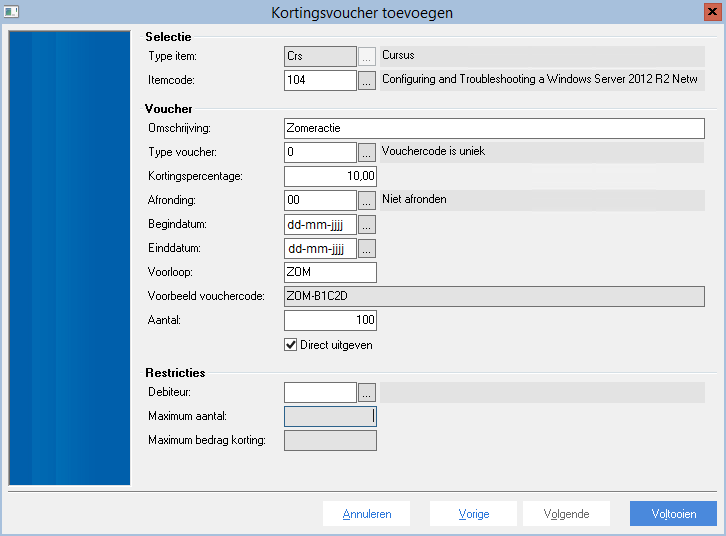
- Click on: Finish.
