View the campaign results
View the costs and revenues in the final campaign results.
Depending on the goals that were set for the campaign, the campaign results consist of:
- Campaign results (Totals tab).
- Scored follow-up actions / appointments
- Forecast (quotations)
- Scored orders compared with campaign costs
|
Contents |
View the total campaign results
On the Totals tab in the campaign's properties, you see an overview of costs, budget en revenue.
The Order revenue field is calculated based on the orders linked to this campaign via forecasts. The fixed costs, variable costs and the purchase invoice total are subtracted from this order revenue. The result is the campaign revenue. In addition to the financial revenue, a campaign can also have revenue in the form of new contacts and dossier items.
To view the total campaign results:
- Go to: CRM / Campaign management / Campaign.
- Open the properties of the campaign..
- Go to the tab: Contacts.
At the top you see the total number of linked contacts.
- Add a new view that is based on the existing Contact for a campaign view.
- Add the following fields to the view:
- Sales contact - via Contact for a campaign / Contact / Organisation/person / Matched details.
- Created on - via Contact for a campaign / Contact / Organisation/person / Logging.
- You can also add custom fields to display, for example the number of participants for an event.
- Click on: Finish.
- You can use the Totalizer to analyse the data quickly. Drag the ATC Deelnemer field to Drag a column to this place to group this column.
- Close the Totalizer.
- Go to the tab: Totals.
You see a summary of the campaign results. The order amounts in this image originate from forecasts.
The fixed costs and invoices are on separate tabs.
Campaign results: orders from campaign (via quotation/forecast)
Linking a forecast to a campaign allows you to view the orders scored as a result of the campaign. You can check them in the properties of a forecast.
Once you complete the Campaign field for a forecast, the forecast is visible on the Forecast tab in the properties of the campaign. In addition, a linked forecast is included in the calculation on the Totals tab.
For a forecast with the Open or Closed and not scored status, the expected order amounts are multiplied by the chance of success.
For a scored order the actual order amount is used.
To view the revenues for a campaign related to a forecast:
If you add a forecast to a sales contact and specify that it is related to a campaign, the revenue is included in the campaign revenue.
- You add a forecast by selecting CRM / Sales automation / Forecast and link it to the campaign there.

For example, you link this forecast to a campaign.
- Go to: CRM / Campaign management / Campaign.
- Open the properties of the campaign.
- Go to the tab: Totals. At the bottom you see the forecast result.
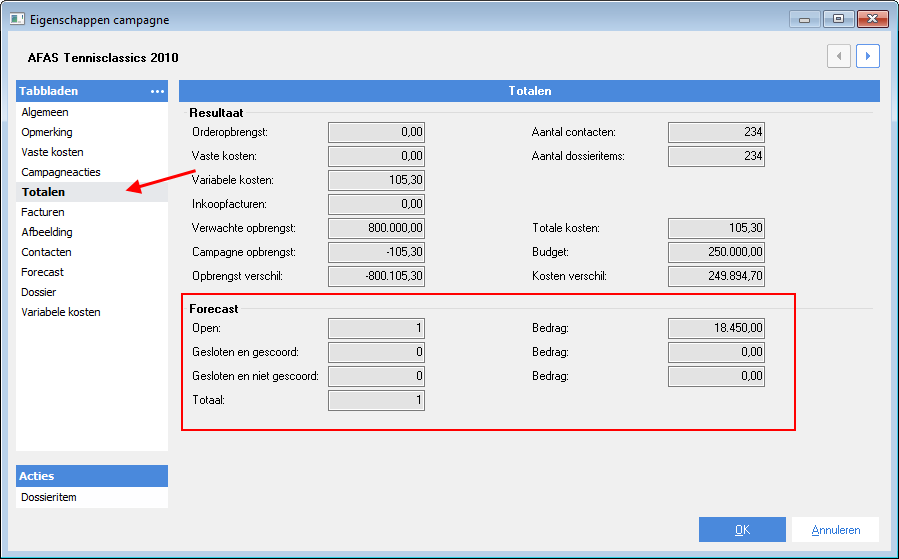
- Click on: OK.
|
Directly to |
