Search and filter (dashboards)
You can search for a value and immediately apply that value in a filter.
To search and filter:
- Click on:
 (Ctrl+F).
(Ctrl+F). - Enter the search term.
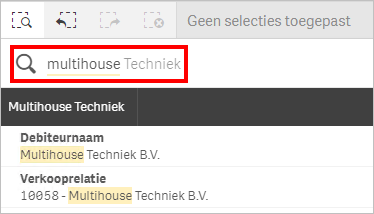
You see all search results in which the search term appears.
- Click on: the correct search result.
The search result is used to create a filter and the filter is applied immediately.
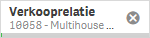
Search result with multiple values:
You search command results in multiple values.
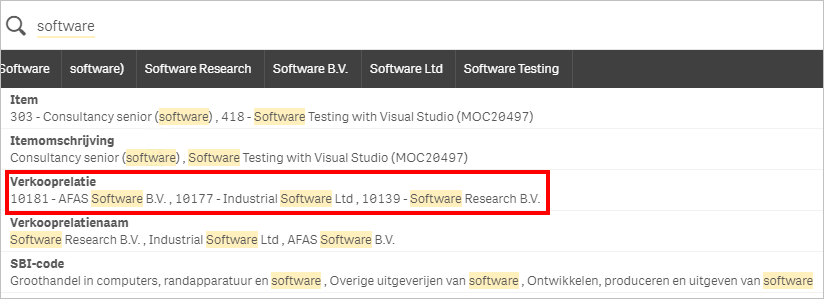
You have found three debtors. If you click on this line, a filter for these three debtors is applied.
![]()
|
Directly to |
