Filter using fixed filter fields (dashboards)
Every dashboard has some fixed filter fields, which are shown at the top. You click on a filter field and apply a visualisation.

|
Content |
Description
To apply a fixed filter, you click on the value you want to filter by. When you filter, the following background colours are used. These colours are especially important if you combine filters.
- Green and selected: selected filter values
- White: possible filter values that are associated with a filter value already selected.
- Light grey: alternative filter values
- Dark grey: excluded filter values, which are values that cannot be used based on another selection.
The images below show some examples of combinations of filter fields.
Selected, possible, alternative and excluded values.
You use a dashboard with lease car information.
You have selected the Benzine fuel type (green background and selected), because you only want to see cars with petrol engines. Diesel is an alternative selection for the Benzine fuel type.
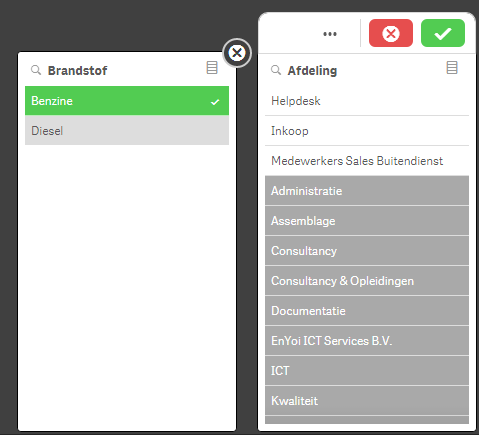
The selection of Benzine as fuel type affects the options in the Department filter field.
- Possible selections in the Department field have a white background. These are the departments with employees who use a petrol engine car.
- Excluded selections in the Department field have a dark grey background. These are the departments with employees without petrol engine cars. After all, you have already set a filter on petrol. The departments that only use diesel powered cars can therefore not be selected.
Excluded, selected values
Because of the way of working a value can be selected, while at the same time it has a dark grey background (=excluded)
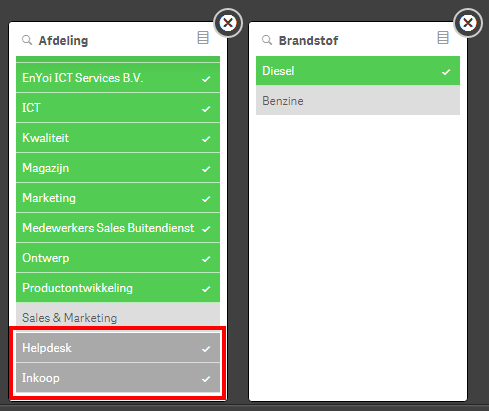
- In this example, you have first recorded a filter by the fuel type Benzine.
- After that, you have selected some departments, including Helpdesk and Inkoop.
- You then selected the Diesel fuel type and deselected Benzine.
