AND filter (dashboards)
If you filter by multiple values in one field, you create an OR filter for a combination of data. However, in some cases you may want to use an AND filter.
Example:
Your employees register their worked hours, leave and special leave in the project administration.
You want to see a dashboard showing employees who have taken both regular leave and special leave.
Preparation:
Add the default filter.
- Filter by the Verlof and Bijzonder verlof projects.
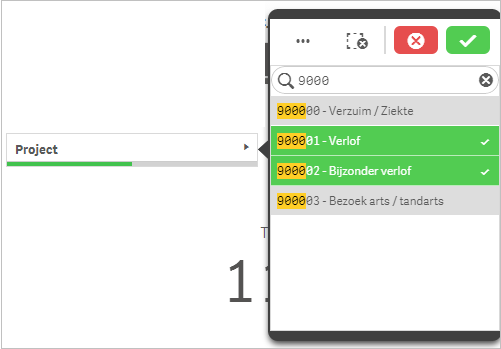
The result? The dashboard displays employees with leave OR special leave.
To add an AND filter:
- Delete the filter on the Project field.
- Filter by the Verlof project.

- Open filter: Employee.
The filter values that are still possible after applying the filter on the Verlof value have a white background. These are therefore the employees who have entered hours on the Verlof project.
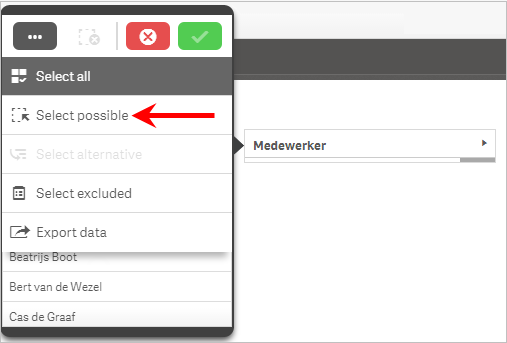
- Click on: ... / Selecteer mogelijke.
- Confirm the selection.
- Delete the selection in the Project field.
- Filter by the Bijzonder verlof project.
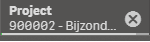
- Open the filter on the Employee field.
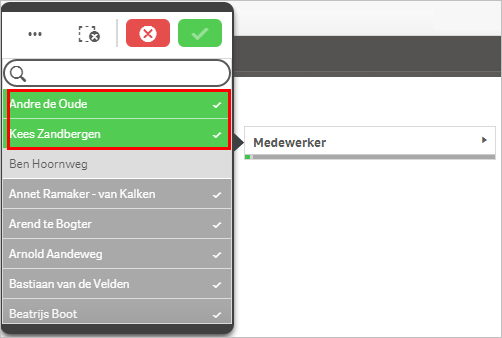
Explanation:
- The green values did satisfy the previous filter (by Verlof) and the current filter (by Bijzonder verlof). These are the employees we were looking for, as they meet the filter criteria Verlof and Bijzonder verlof.
- The dark grey values did satisfy the previous filter (by Verlof), but NOT the current filter (by Bijzonder verlof).
- To get a complete picture, deselect the employees with the dark grey background. Or delete the filter and create a filter that only shows these employees.
|
Directly to |
